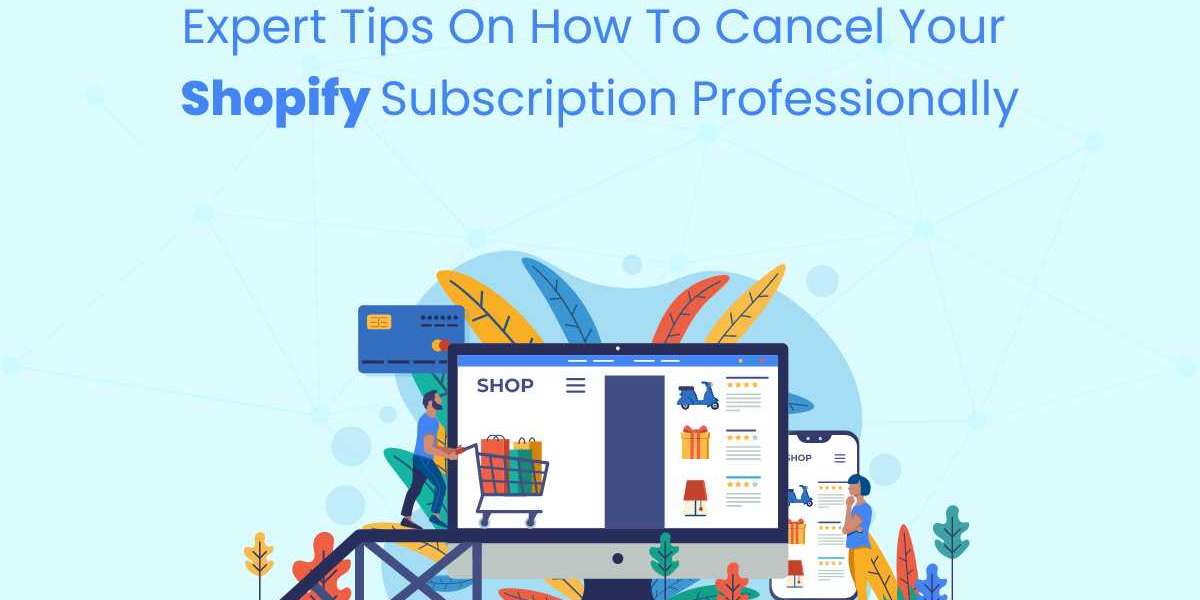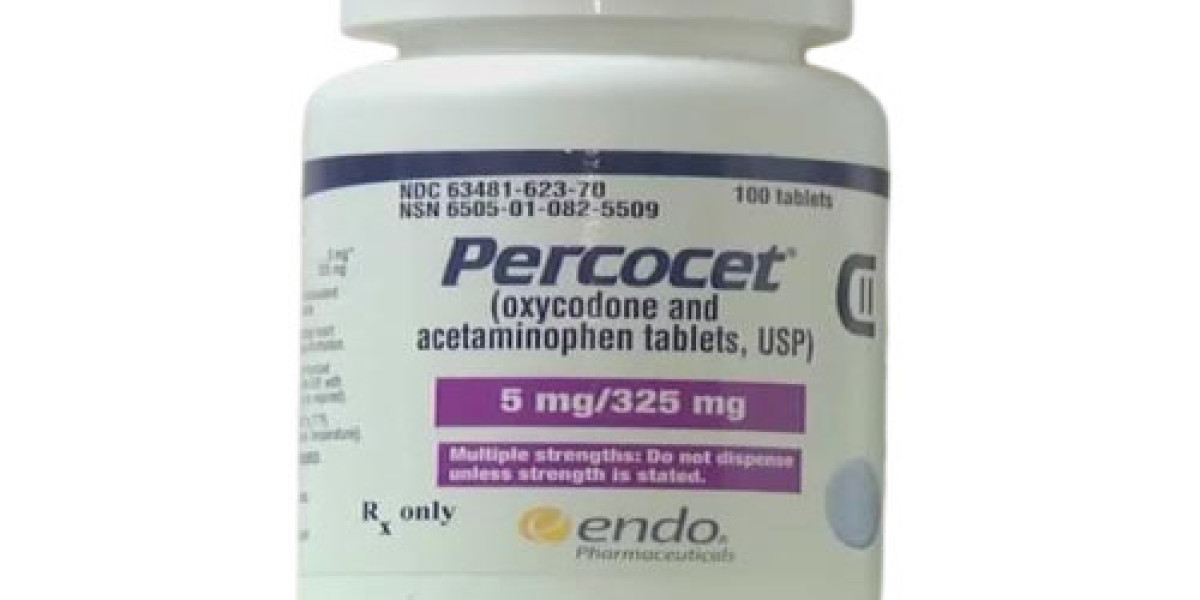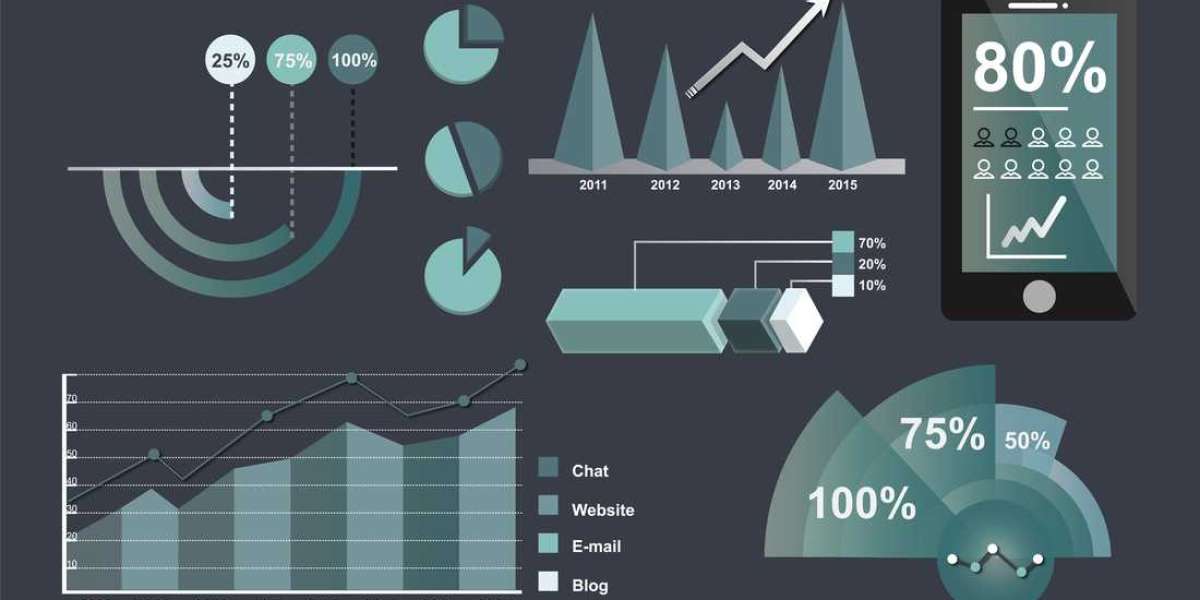Deciding to cancel your Shopify subscription is a significant move that requires careful planning and execution. To ensure a smooth transition and maintain professionalism, follow these expert tips on how to cancel Shopify subscription effectively.
Understanding the Reasons for Cancellation
Business Strategy Changes
Businesses evolve, and sometimes, Shopify might no longer align with your strategic goals. Whether you are scaling up, scaling down, or pivoting, it's crucial to align your e-commerce platform with your current business needs.
Financial Considerations
If the cost of maintaining a Shopify store outweighs the benefits, it might be time to consider cancellation. Evaluating your expenses and ensuring they are justified by your revenue is key to making an informed decision.
Platform Limitations
Shopify is a powerful platform, but it may have limitations that don't meet your specific requirements. Customization constraints, lack of necessary features, or better alternatives available in the market could be reasons for canceling your subscription.
Pre-Cancellation Checklist
Backup Your Data
Before initiating the cancellation process, make sure to back up all critical data. This includes customer information, order history, product listings, and any other valuable data. Exporting this data ensures you have access to it even after your Shopify store is closed.
Communicate with Your Customers
Maintaining professionalism involves keeping your customers informed. Notify them about your store closure through email, social media, and an announcement on your website. This transparency helps in maintaining trust and customer relationships.
Fulfill Outstanding Orders
Ensure all pending orders are fulfilled before you cancel your subscription. This avoids customer dissatisfaction and potential disputes. Confirm that all transactions are complete and no further obligations remain.
Cancel Third-Party Services
Review and cancel any third-party apps or services integrated with your Shopify store. This prevents unnecessary charges and ensures a clean closure of your Shopify account. Check your billing statements to make sure all services are accounted for.
Step-by-Step Guide to Cancelling Your Shopify Subscription
Log into Your Shopify Admin
Begin by logging into your Shopify admin panel. This is the control center for your store, where you can manage subscriptions, settings, and other critical functions.
Access the Settings Menu
Once logged in, navigate to the ‘Settings’ menu at the bottom left corner of your admin dashboard. This section contains various options related to your store’s configuration.
Click on ‘Plan and Permissions’
Within the settings menu, select ‘Plan and Permissions’. Here, you will find information about your current subscription plan and options for managing it.
Select ‘Pause or Cancel Subscription’
Scroll down to locate the ‘Pause or Cancel Subscription’ option. Shopify provides an option to pause your store temporarily, which might be suitable if you plan to return in the future.
Choose ‘Cancel Subscription’
If you have decided to cancel, select ‘Cancel Subscription.’ Shopify will ask for a reason for your cancellation, which helps them understand customer needs and improve their services.
Confirm Cancellation
After providing your reason, you’ll need to confirm the cancellation. Shopify may offer incentives or discounts to retain you, but if you’re sure about canceling, proceed with the confirmation.
Review Final Details
Shopify will display the final details of your cancellation, including the last day your store will be active. Review these details to ensure accuracy and clarity.
Manage Domain Settings
If you purchased a domain through Shopify, decide whether to transfer it to another registrar or let it expire. Ensure you handle domain renewals appropriately to avoid future issues.
Finalize the Process
Complete the cancellation process by confirming all steps. You will receive a confirmation email from Shopify, officially closing your store and ending your subscription.
Professional Alternatives to Cancelling
Pausing Your Store
If you’re uncertain about permanently closing your store, consider pausing it instead. This option keeps your data intact and allows you to reactivate the store later. It’s a good middle ground if you anticipate returning to Shopify.
Downgrading Your Plan
If cost is the primary concern, downgrading to a more affordable Shopify plan might be a better solution. This way, you can still maintain an online presence without the higher expenses of a premium plan.
Exploring Other Platforms
Research other e-commerce platforms that may better meet your needs. Alternatives like WooCommerce, BigCommerce, or Squarespace might offer features and pricing that align more closely with your business requirements.
Conclusion
Cancelling your Shopify subscription is a decision that should be approached with care and professionalism. By understanding your reasons for canceling, completing necessary pre-cancellation tasks, and following a step-by-step guide, you can ensure a smooth transition. Remember to back up your data, notify your customers, fulfill outstanding orders, and cancel third-party services to maintain professionalism. Consider alternatives such as pausing your store or downgrading your plan if a complete cancellation isn’t necessary. With these expert tips, you can manage the process efficiently and professionally, ensuring a seamless experience for both you and your customers.