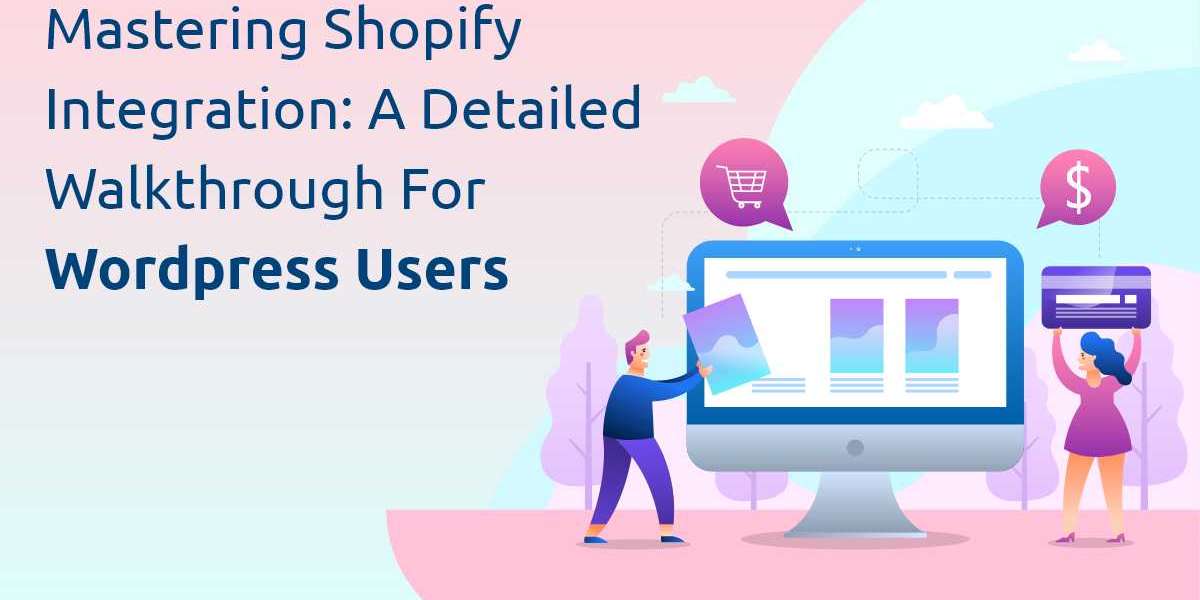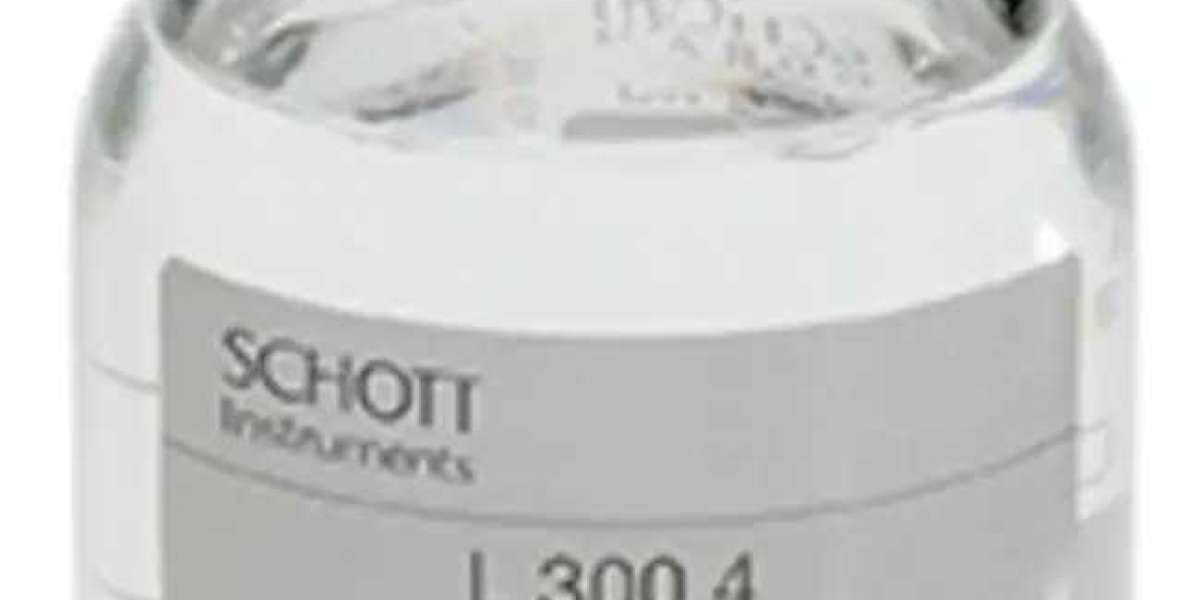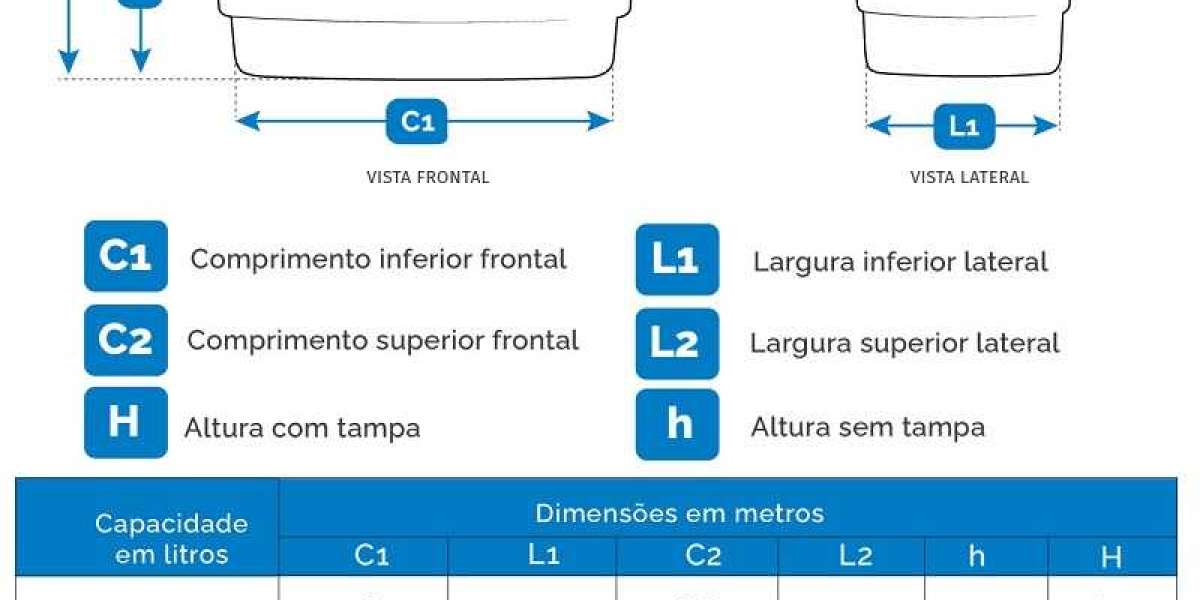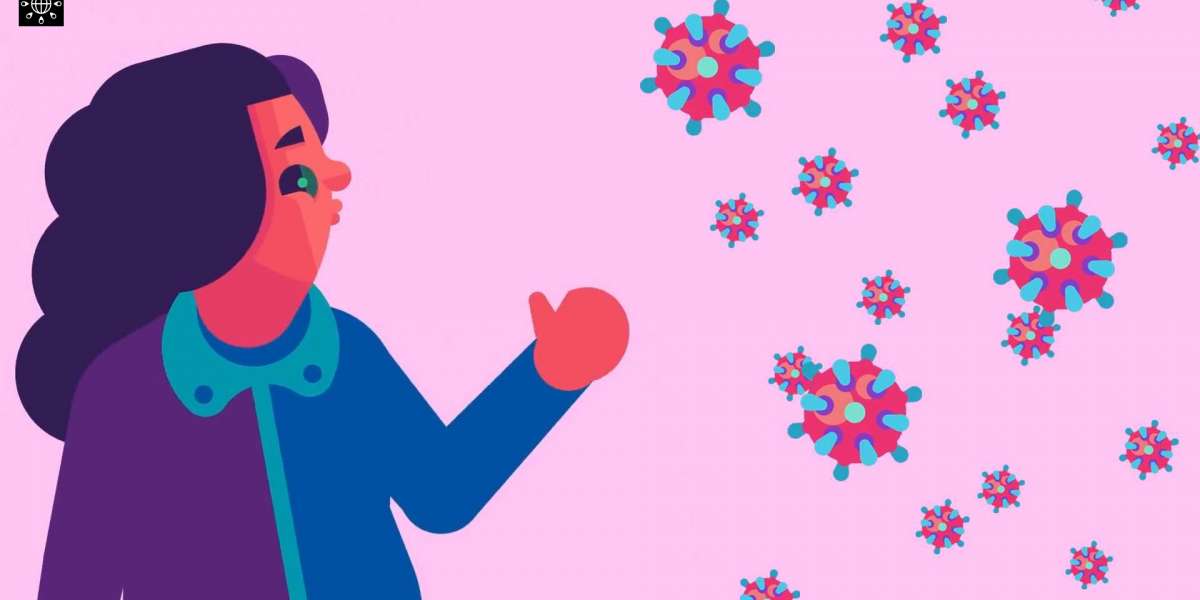In today’s digital landscape, many businesses find themselves managing both a WordPress website and a Shopify store. While WordPress is a powerful platform for content creation and management, Shopify excels in e-commerce capabilities. Integrating these two platforms allows you to leverage their strengths, creating a seamless user experience and streamlining your operations. Unlock the power of Shopify WordPress integration with our detailed walkthrough. Learn how to master seamless integration for your online business success! In this comprehensive guide, we’ll walk you through the process of integrating Shopify with WordPress, ensuring that you can effectively manage your online presence and sales channels.
Understanding the Basics of Shopify and WordPress Integration
Why Integrate Shopify with WordPress?
Integrating Shopify with WordPress allows you to maintain your existing website while adding powerful e-commerce features. This combination lets you take advantage of WordPress’s flexibility and customization options alongside Shopify’s robust e-commerce capabilities. Whether you’re looking to add a simple “Buy Now” button or fully integrate your Shopify store with your WordPress site, this integration provides the tools you need to grow your business.
Key Considerations Before Integration
Before diving into the integration process, it’s essential to consider several factors:
- Website Design and User Experience: Ensure that the integration won’t disrupt your site’s design or user experience.
- SEO Implications: Understand how the integration might affect your site’s SEO, particularly if you’re adding new product pages or changing URLs.
- Site Performance: Consider how the additional functionality will impact your site’s load times and overall performance.
Step-by-Step Guide to Integrating Shopify with WordPress
Step 1: Choose the Right Integration Method
There are several methods to integrate Shopify with WordPress, each with its own set of advantages and use cases. The most common methods include:
- Shopify Buy Button: This is the simplest way to add e-commerce functionality to your WordPress site. The Buy Button allows you to embed individual products or collections directly into your WordPress posts or pages.
- Shopify Plugin for WordPress: Using a dedicated plugin, such as the Shopify Buy Button or WP Shopify, you can seamlessly integrate your Shopify store with your WordPress site, allowing for more advanced features and customization.
- Full Shopify Store Integration: For those who want a more comprehensive integration, you can connect your entire Shopify store to your WordPress site, allowing users to browse products, add them to their cart, and complete purchases without leaving your site.
Step 2: Setting Up the Shopify Buy Button
If you’ve decided to use the Shopify Buy Button, follow these steps to set it up:
- Log in to Your Shopify Admin: Start by logging in to your Shopify account.
- Create a Buy Button: Navigate to the “Buy Button” section under the Sales Channels tab and create a new button for the product or collection you want to feature on your WordPress site.
- Customize the Button: Shopify allows you to customize the appearance of your Buy Button to match your website’s design.
- Copy the Embed Code: Once your button is ready, copy the generated embed code.
- Add the Button to WordPress: Paste the embed code into the desired location on your WordPress site, whether it’s within a post, page, or widget area.
Step 3: Use the Shopify Plugin for WordPress
For those who need more advanced integration features, using a Shopify plugin is the way to go. Here’s how to get started:
- Install the Plugin: Search for and install a Shopify integration plugin, such as WP Shopify, directly from your WordPress dashboard.
- Connect Your Shopify Account: Once the plugin is installed, you’ll need to connect it to your Shopify account. This typically involves entering your Shopify store credentials and API key.
- Configure Plugin Settings: Customize the plugin settings to match your desired functionality. This may include choosing which products or collections to display, setting up payment gateways, and configuring shipping options.
- Add Products to WordPress: With the plugin configured, you can now easily add Shopify products to your WordPress site using shortcodes or custom widgets.
Step 4: Full Shopify Store Integration
For a complete Shopify store integration, the process is more involved but offers the most seamless experience. Here’s a high-level overview of the steps:
- Install and Configure a Shopify-Compatible Theme: Choose a WordPress theme that’s designed to work well with Shopify or customize your existing theme to support e-commerce features.
- Set Up Shopify Storefront: Create and configure your Shopify store, ensuring that all products, collections, and pages are ready for integration.
- Connect Shopify to WordPress: Use a plugin or custom code to connect your Shopify store with WordPress, allowing for product synchronization, cart integration, and checkout functionality.
- Test the Integration: Before going live, thoroughly test the integration to ensure that everything functions as expected. This includes checking product displays, cart functionality, and the checkout process.
Best Practices for Maintaining Your Shopify-WordPress Integration
Regular Updates and Maintenance
Both Shopify and WordPress regularly release updates to their platforms. It’s crucial to keep your integration up to date to avoid compatibility issues and ensure that you’re taking advantage of the latest features and security patches.
SEO Considerations
When integrating Shopify with WordPress, be mindful of SEO best practices. Ensure that your product pages are optimized for search engines, and consider how the integration might impact your site’s existing SEO strategy.
Monitoring Performance
Adding e-commerce functionality can impact your site’s performance. Regularly monitor your site’s load times and overall performance, making adjustments as needed to maintain a smooth user experience.
Conclusion
Integrating Shopify with WordPress opens up a world of possibilities for businesses looking to combine powerful content management with robust e-commerce capabilities. Whether you’re adding a simple Buy Button or fully integrating your Shopify store with WordPress, this guide has provided you with the steps and considerations necessary to achieve a seamless integration. Unlock the power of Shopify integration on WordPress with our detailed guide. Learn how to leverage the Shopify mobile app builder for seamless e-commerce success. By following these steps and adhering to best practices, you’ll be well on your way to mastering Shopify integration for your WordPress site, ultimately enhancing your online presence and driving business growth.